PLS_Toolbox and Solo Interfaces
Getting Started in PLS_Toolbox and Solo
PLS_Toolbox and Solo share a common interface. The launching point for an analysis is typically the Workspace Browser, shown below. Browse gives access to the available methods (PCA, PLS, MCR etc.), curently available data sets, and cached models and data. Users can drag and drop data sets onto a method to start an analysis. Data can also be imported from files in Browse or moved into the data editor. (Note: PLS_Toolbox can also be used in command line mode.)
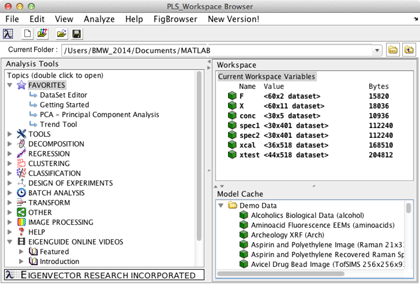
The Analysis Interface
The Analysis window is host to the most commonly used methods in PLS_Toolbox and Solo. The intuitive data flowchart at the top lets users see at a glance what data is loaded and if the modeling is complete. Data sets can be dropped into the appropriate block or loaded from menus. A summary of the model statistics is presented. Plots of the raw data, preprocessed data, and model parameters (scores, loadings, residuals, etc.) are available with a click of the mouse.
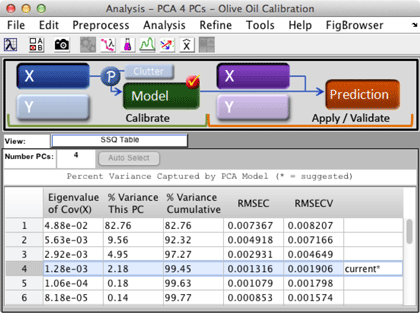
Visualization – The Key to Data Discovery
While summary statistics can be useful, the real key to data discovery is visualization of the data and model. PLS_Toolbox and Solo allow the user to easily make a wide variety of plots with an unmatched amount of control over their appearance. For instance, users can plot raw or preprocessed data and color it by class,as shown below, by reference value or other model parameter, such as residual.
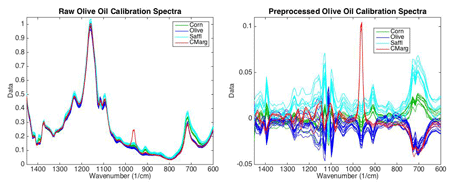
Model parameters such as scores and loadings can easily be plotted with important visual cues such as class information, confidence ellipses, color coding to model parameters, etc. Users have complete control over class symbols, symbols size, color maps, etc. An example scores plot is shown on the left below with samples identified with class symbols and confidence ellipses for each class. On the right the loadings plot is shown color coded by the wavenumber axis.
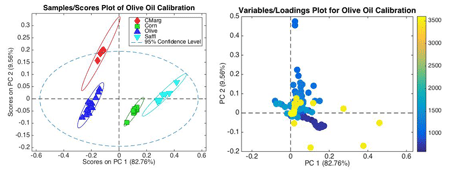
Questions?
Have questions about the interfaces in PLS_Toolbox or Solo? Send them to sales@eigenvector.com or give us a call at 509.662.9213. We’re happy to help. Alternately, check out our technical support page which includes our Documentation Wiki, FAQ page, and free videos.
Download a demo and explore
Download a fully functional 30-day demo. We suggest you use our introduction EigenGuides to get started. Feel free to email us at helpdesk@eigenvector.com with your questions.
Order a copy
When you are ready to order, order online. See our pricelist with price information for all of our products. For information on multi-client servers, site-licenses and OEM options, call us at 509.662.9213 or email sales@eigenvector.com.
Users with current License Maintenance Agreements: download the latest version nowfor free.

 SEARCH
SEARCH