How to Run a Webinar or Online Course
Jul 8, 2020
We started running “how to” webinars with our chemometrics software in the Fall of 2019. When COVID hit we decided to step up the frequency of these, and to add short courses. Up to now we’ve done ten webinars and five short courses running from 2-5 days each. Both have been quite popular. We’ve had as many as 200 people online for the webinars and 80 for some of our classes.
Having had a positive experience, (over 98% of respondents to our post class surveys say they are likely or highly likely to recommend our online courses), one of our short course attendees asked if I would provide our advice on running these online events. I was happy to do so, then realized that there are others out there that might benefit from our experience. So here it is!
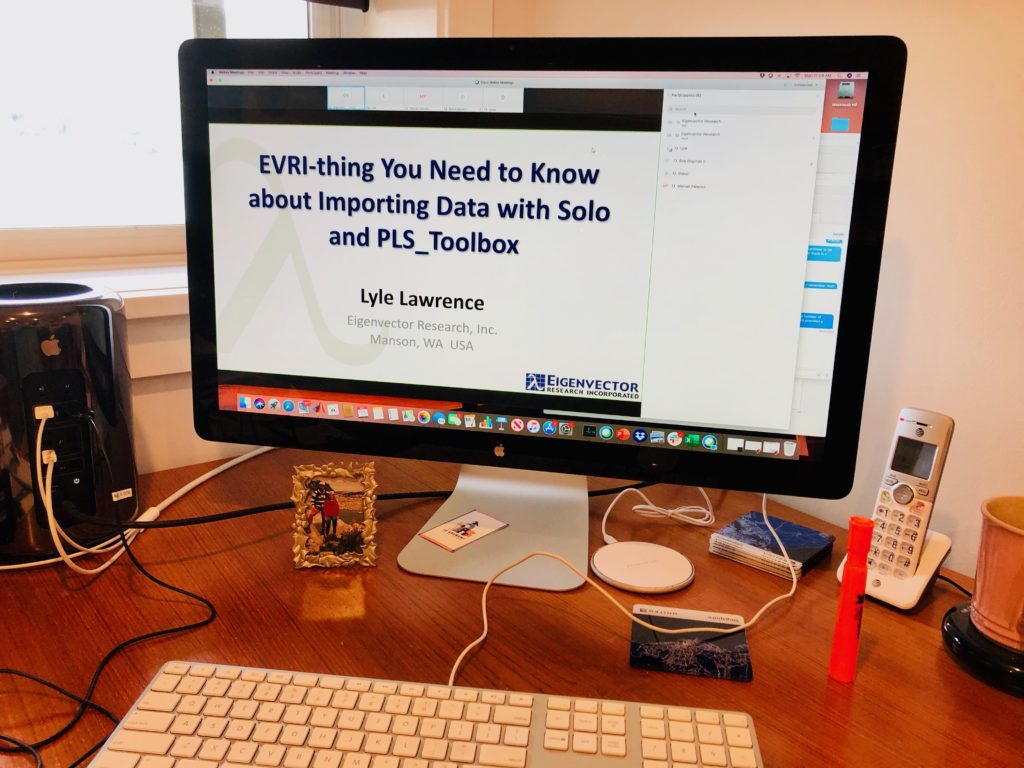
Eigenvector Research has never had a central office. We’ve all worked from home for 25+ years now. We started using WebEx to talk to each other long ago, so when we had to choose a platform for webinars we stuck with it. We’ve had good luck with WebEx as a platform. It is maybe a little old and clunky compared to Zoom, (and we wish they’d stop changing their interface), but it is definitely industrial strength and has not been plagued with security issues like Zoom. We don’t do Zoom at Eigenvector.
We record our webinars and classes (more on that below) but we’ve found that people really prefer to attend the live sessions. Besides the possibility of asking questions, there’s just a better connection to the speaker and the content when you’re watching live.
For all our online events we have three key positions, the host, the moderator and the speaker(s). The host is responsible for starting the meeting, controlling who is the current presenter, and introducing the speaker and moderator.
With big groups it really doesn’t work to have people ask questions verbally; it creates too much chaos. We have participants ask questions through the chat feature and the moderator monitors the chat. The moderator then decides what questions to pass to the speaker and when would be a good time to interrupt. Usually, we have the moderator go over these “rules” when he is first introduced.
The speaker or speakers, of course, deliver the main content of the webinar. Having the moderator filter the chat questions for the speaker works well. For shorter talks questions could be held to the end, but interruptions are actually good. When you speak too long on a WebEx without feedback you begin to feel pretty disconnected. So relevant interruptions are welcome. And for these audience, it makes things a lot less monotone to have some back and forth between the moderator and speaker.
I would advise speakers against trying to monitor the chat as they talk. It’s too distracting, better to have the moderator do that. And it’s really great if collaborators of the talk being presented are online at the same time to help answer questions through the chat. There are usually several Eigenvectorians in attendance that can answer questions in the chat that really don’t need to go to the speaker, such as questions specific to the person asking and not that useful for all the participants. And they often provide links to supplementary material that can be quite useful.
Before any online event be sure to practice with the roles and make sure everyone is on board with procedures. It is especially good to practice how to pass presenter privileges and how to activate screen sharing mode. Also, test the audio! We’ve found that headsets work best. Even cheap ones are way better than using your computer microphone.
Speakers should always present their slides in “Presentation” mode so they fill the screen. It’s important that things be as large as possible when transmitted because they get shrunk into a smaller window on the participant’s end (see photo above). And definitely have speakers make up the slides in “Widescreen” format. If you use the old format you get wasted black space on either side of the presentation. If they are going to do anything on their own screen, e.g. software demos, they should change their screen resolution to something lower than native, like 1600 x 900, so everything on it is bigger. Otherwise it can hardly be seen on the participant’s end.
When demoing software, be sure to go slow. Explain what you are doing in words. Hover over buttons while dithering the cursor before clicking. Rest momentarily on fly-out menus before selecting. We’ve been pleased to find that about 75% of the participants that attempt to follow along with our software demos at home are able to do so, but we are working to make that even better!
In WebEx you should have the “Mute on Entry” turned on and “Anyone can share” turned off. Even so you’ll find that people will get their microphones turned back on so you need to have the host or somebody with host privileges ready to track these people down and mute them.
We use video sparingly because it eats up people’s bandwidth. I would suggest that the moderator and speakers turn theirs on right at the beginning just to let people see there are live people on the other end, but then turn it off once they get going.
Unless you are prepared for a big bill, when preparing the WebEx meeting invitation make sure you turn off the setting that gives out the toll-free number. That gets billed back to the WebEx account holder and if you have a lot of international’s participants it adds up fast. We got a $1200 phone bill after doing our first Basic Chemometrics PLUS Metabolomics class. Ouch!
We use the features in WebEx to record the sessions. These good quality but they include all the windows around the speakers screen. So we edit them and crop off the surrounding material before posting them. We use iMovie but there are many other options. It takes a while for WebEx to make the recordings available, in our experience up to 8 hours, so in the end it takes about a day to get them downloaded, edited and posted online.
We tried YouTube and Vimeo for our videos and definitely preferred Vimeo. It’s pretty easy to create “Showcases” of related videos in Vimeo, and to password protect them. (We record all our courses and make the videos available to participants in a password protected Showcase.) Vimeo also provides good analytics on viewership and it’s easy to embed the videos in web pages. For some examples, see our Webinar Series page.
We often provide supplementary videos that are posted with the recorded live events. We use Snagit to record our non-live videos and have had really good luck with it. There are many other options of course.
The chat sessions can be saved and provided along with the recorded videos but they may have to be edited. The saved chat from the host includes all the messages that were sent privately between the host and other individuals. But sometimes there is some valuable stuff in them. It is hard to remember to save them, however, and in WebEx they are very hard to retrieve after the fact!
Of course the MOST important key to a successful online event is to have content that people actually want to see. We’ll leave it to you to figure that out! Good luck with your online endeavors!
BMW

 SEARCH
SEARCH